Google Authenticator
Google Authenticator is a software token that implements two-step verification services using the Time-based One-time Password Algorithm (TOTP) and HMAC-based One-time Password algorithm (HOTP), for authenticating users of mobile applications by Google. The service implements algorithms specified in RFC 6238 and RFC 4226, respectively.
Authenticator provides a six- to eight-digit one-time password which users must provide in addition to their username and password to log into Google services or other sites. The Authenticator can also generate codes for third-party applications, such as password managers or file hosting services. Previous versions of the software were open-sourced but subsequent releases are proprietary.
Main Information
| Title | Description |
|---|---|
| Developer(s) | |
| Initial release | September 20, 2010; |
| Repository | github.com/google/google-authenticator |
| Operating system | Android, iOS, BlackBerry OS |
| Platform | Mobile |
| License | Proprietary (earlier versions were under Apache License 2.0) |
| Website | github.com/google/google-authenticator-libpam |
Technical description
The service provider generates an 80-bit secret key for each user (whereas RFC 4226 §4 requires 128 bits and recommends 160 bits).[39] This is provided as a 16, 26 or 32 character base32 string or as a QR code. The client creates an HMAC-SHA1 using this secret key. The message that is HMAC-ed can be:
the number of 30-second periods having elapsed since the Unix epoch (TOTP); or the counter that is incremented with each new code (HOTP). A portion of the HMAC is extracted and converted to a six-digit code.
Pseudocode for one-time password (OTP)
function GoogleAuthenticatorCode(string secret)
key := base32decode(secret)
message := floor(current Unix time / 30)
hash := HMAC-SHA1(key, message)
offset := last nibble of hash
truncatedHash := hash[offset..offset+3] //4 bytes starting at the offset
Set the first bit of truncatedHash to zero //remove the most significant bit
code := truncatedHash mod 1000000
pad code with 0 from the left until length of code is 6
return code
Enable Google Authenticator
Download Google Authenticator
- Android Devices
- Download from Google Play
- Or search Google Authenticator in any other markets.
- iPhone and iPad
- Download from Apple AppStore
Enable Google Authenticator on HOT
- Go to “Security Settings”-“Two Factor Authentication”,click “Enable”.
- Input and verify your payment password.
-
A barcode dialog will be displayed after the verification.
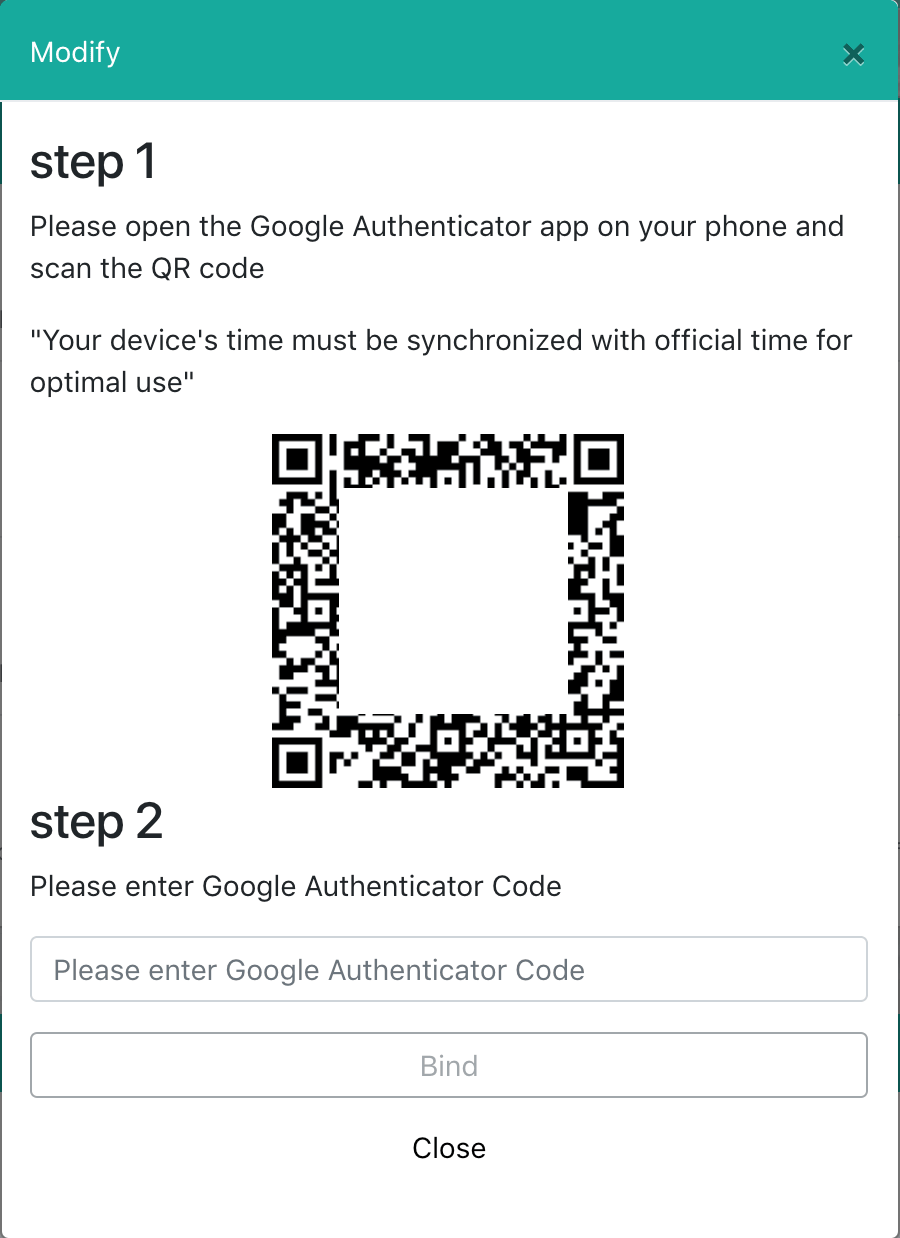
-
Open the Google Authenticator app on your phone
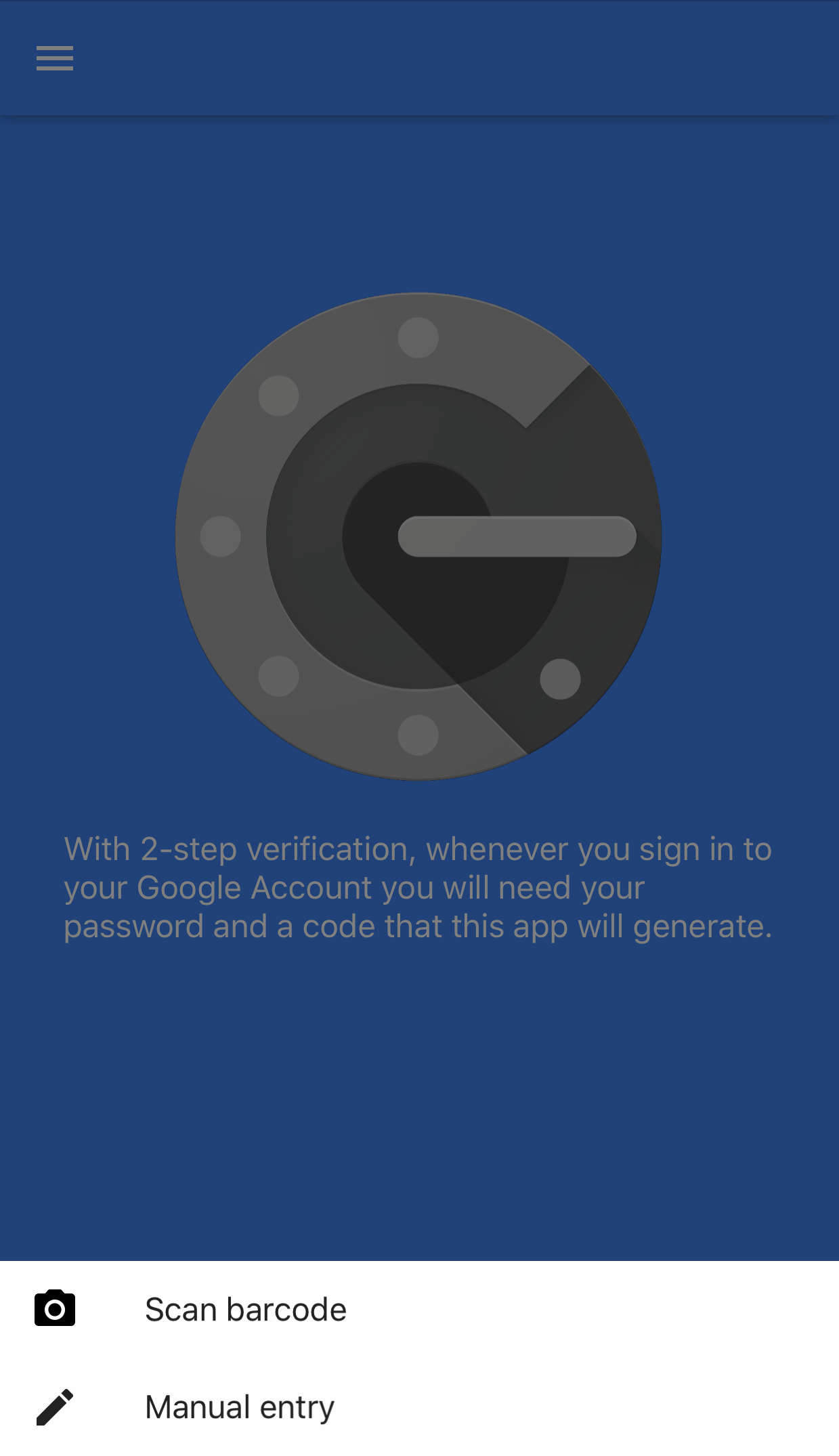
-
Scan the barcode and add it to your list.
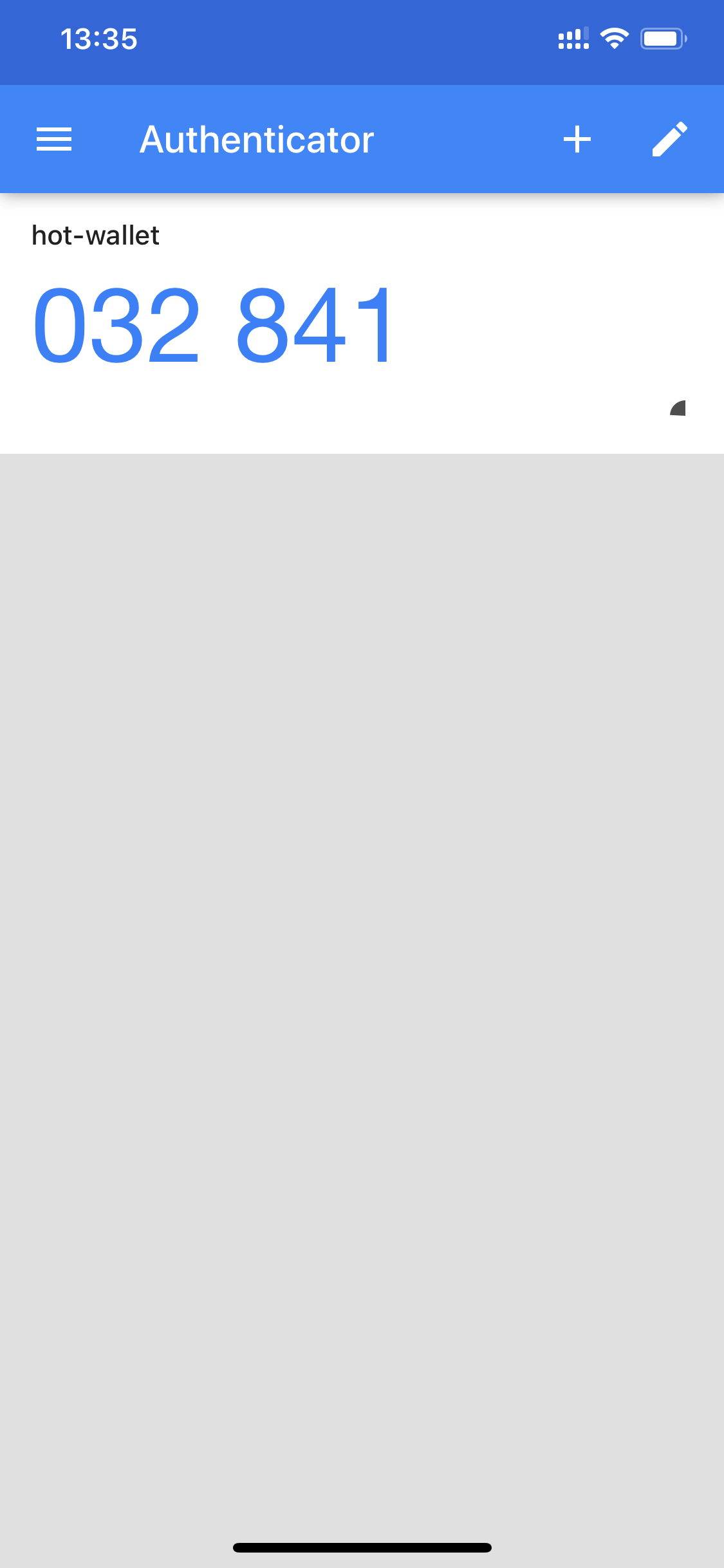
- Enter the code generated from Google Authenticator on the barcode dialog and click “Bind”.
Close Google Authentication
- Go to “Security Settings”-“Two Factor Authentication”, choose “Close”.
- Input payment password and Google Authenticator code on the unlock dialog.
- Google Authenticator will be closed after password verification.
Lost your Google Authenticator
If your phone is lost or the code in the app is removed, you have to send email to support@hotwallet.tech to find it back:
- Your account Nickname.
- Your ID images of both sides.
- An image contains your face and holding your request writing on paper.